You can use your PostHog event data to create and update contacts in Brevo. Here's everything you need to get started.
Requirements
Using this requires either PostHog Cloud with the data pipelines add-on, or a self-hosted PostHog instance running a recent version of the Docker image.
Configuring Brevo
First, create a new API key in Brevo and copy it for the next step.
Configuring PostHog’s Brevo destination
- In PostHog, click the Data pipeline tab in the left sidebar.
- Click the Destinations tab.
- Click New destination and choose Brevo's Create button.
Paste your API key and then add any other values you want to pipe from PostHog person properties into Brevo, using the attributes fields.
Filtering
At a minimum, you should filter to only send events that have an email property set, as Brevo will use this to identify contacts.
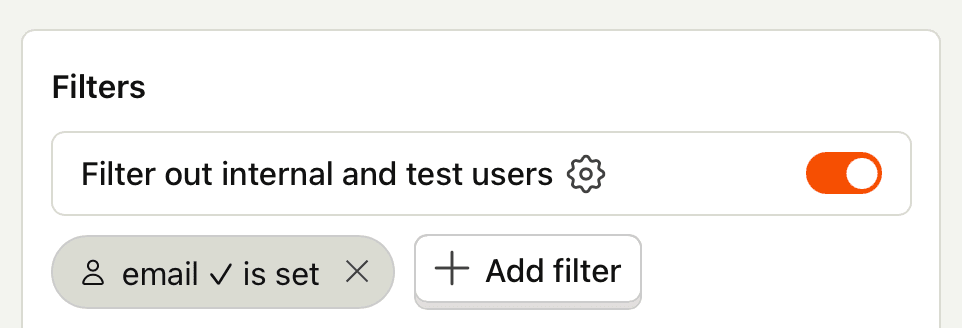
Testing
Once you’ve configured your Brevo destination, click Start testing to verify everything works the way you want. Clicking Test function will send a test event to Brevo, creating a new contact if it doesn't exist in your account.
| Option | Description |
|---|---|
Brevo API KeyType: string Required: True | Check out this page on how to get your API key: https://help.brevo.com/hc/en-us/articles/209467485-Create-and-manage-your-API-keys |
Email of the userType: string Required: True | Where to find the email for the contact to be created. You can use the filters section to filter out unwanted emails or internal users. |
AttributesType: dictionary Required: True | For information on potential attributes, refer to the following page: https://help.brevo.com/hc/en-us/articles/10617359589906-Create-and-manage-contact-attributes |
FAQ
Is the source code for this destination available?
PostHog is open-source and so are all the destination on the platform. The source code is available on GitHub.
Who maintains this?
This is maintained by PostHog. If you have issues with it not functioning as intended, please let us know!
What if I have feedback on this destination?
We love feature requests and feedback. Please tell us what you think.
What if my question isn't answered above?
We love answering questions. Ask us anything via our community forum.